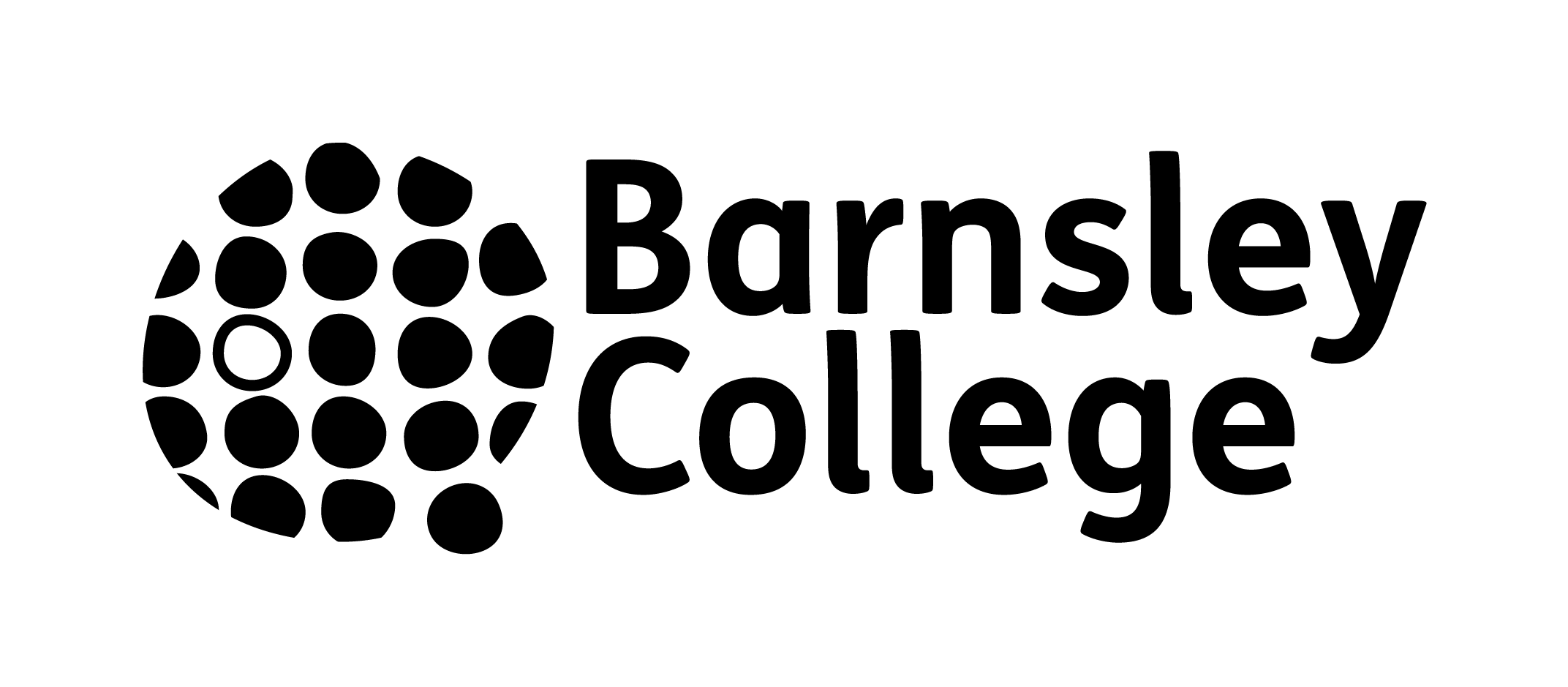
Multi-Factor Authentication (MFA) adds an extra layer of security to your account, delivering greater convenience and safeguarding against cyber threats. This includes features such as resetting your password and receiving alerts when there are attempts to access your account.
Before proceeding with the MFA setup, please ensure you have downloaded the Microsoft Authenticator app from either the Google Play Store or the Apple App Store as you will need this app for a later step in the process.
Microsoft Authenticator on the App Store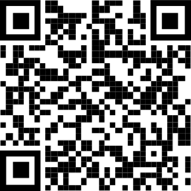
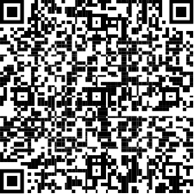
To initialise your MFA setup, please log into a Microsoft product such as portal.office.com on a desktop or smartphone. From here, enter your student/staff login information, you will then be prompted with “more information is required”.
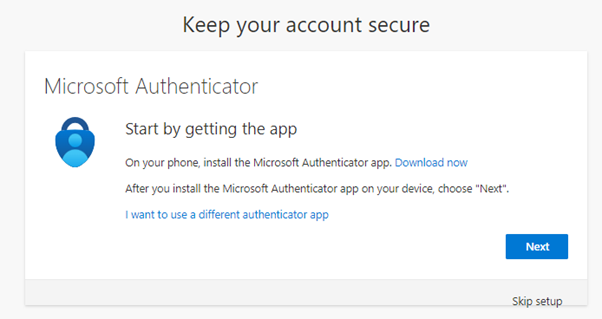
After selecting “Next”, the Authenticator setup process will begin.
On desktop: You will then be asked to scan a QR code, at this stage open the authenticator application on your smartphone and tap the + in the top right corner and select “Work or school account”.
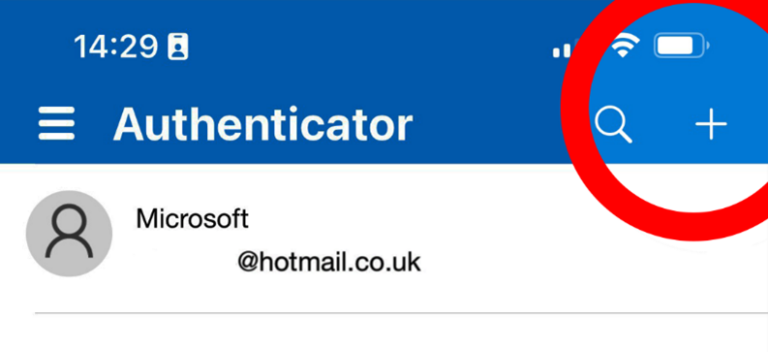
Then select “Scan QR code” and scan the QR code displayed on the screen.
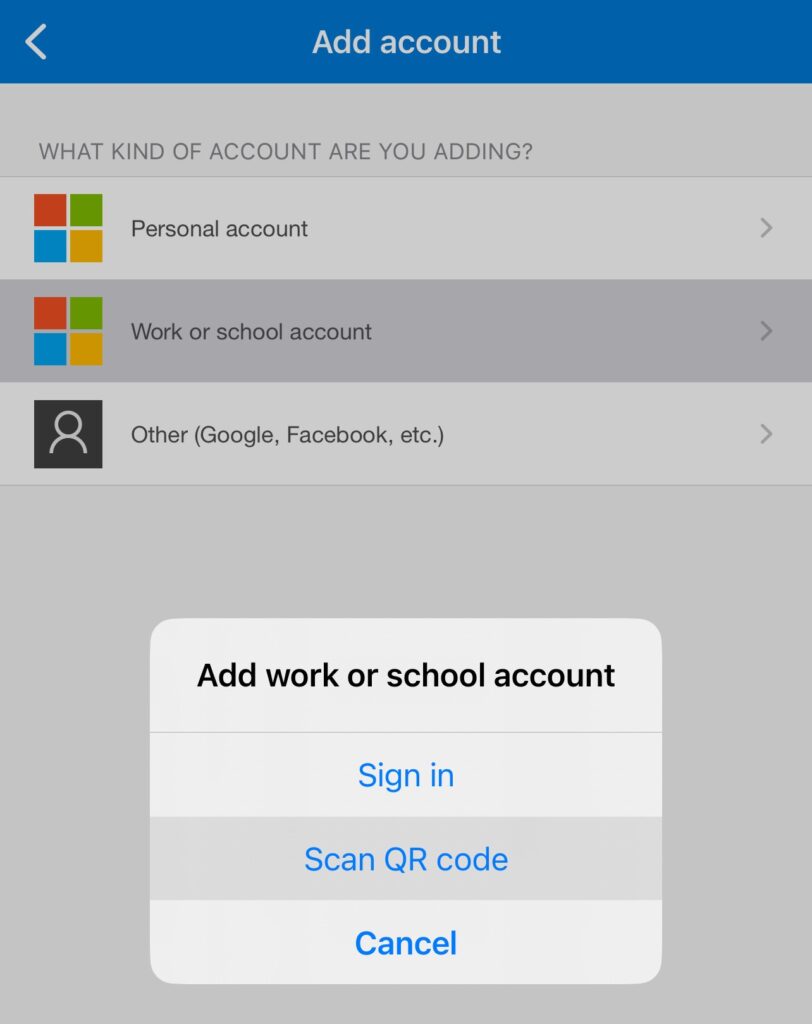
On mobile: Select the option “Pair your account to the app by clicking this link” which will automatically swap to the authenticator to complete the pairing process, after this is complete, please move back to your browser application to finish the setup.
Follow the on-screen instructions on your browser where a test authentication notification will be sent to your phone to confirm everything is working.
Once completed, you will be met by the below screen. Your Authenticator is now set up and you are ready to log into any Microsoft service.
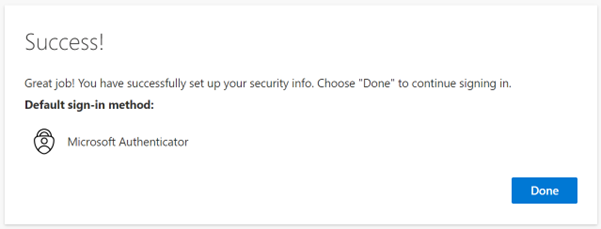
Internet access is not necessary for Microsoft Authenticator to function. In such cases, please select “I can’t use my authenticator right now” and use the verification code option available on the Authenticator app when you select your Barnsley College account on the home screen list.
If you have forgotten your phone at home or have recently got a new phone, you can request a temporary access pass. This pass enables you to log into your account using just your password, allowing you to access your work or configure a new authentication method. To request a pass, contact the IT Service Desk at 01226 216 555. A member of IT will go through some security questions to verify your identity and then issue the temporary access pass.
While Microsoft Authenticator is the preferred option, multiple authentication applications are supported. If Microsoft Authenticator does not function on your phone, you can use a different authentication application. Simply select “I want to use a different authenticator app” during the authentication setup and follow the on-screen instructions. Other authenticator apps available include Google Authenticator and WatchGuard AuthPoint.
Now that your Authentication is set up, you are ready to reset your own password whenever needed. To do this, visit a Microsoft product such as portal.office.com and select the “forgot password” button and follow the on-screen instructions to gain access to your account.
Please do not ignore unexpected authenticator notifications as this could be a sign that someone has access to your password and is attempting to log in to your account. We recommend you immediately change your password by following the instructions in the above section “How do I reset my password?”
If you have access to your old phone: On a browser, visit myaccount.microsoft.com/security-info and select “delete” on Microsoft Authenticator. Then select “Add sign in method” in the top left and following the onscreen instructions to add your new phone.
If you do not have access to your old phone:
Please contact the IT Service Desk at 01226 216 555. A member of IT will go through some security questions to verify your identity and then assist in getting your new authenticator set up.